関連記事
複数のpngファイルを1枚に並べて保存する方法について
使用するスクリプト
- ウィンドウから操作できるように「EditorWindow」を継承しました。
using UnityEngine; using System.IO; using UnityEditor; public class TexSpliter : EditorWindow { //ウィンドウの生成 [MenuItem("エディタ拡張/画像分割")] static void Init() { TexSpliter window = (TexSpliter)GetWindow(typeof(TexSpliter)); window.Show(); } [SerializeField] Texture2D src; [SerializeField] int row = 1; [SerializeField] int col = 1; [SerializeField] string exportFolder = "Assets"; private void OnGUI() { var so = new SerializedObject(this); so.Update(); //Textureを取得 src = (Texture2D)EditorGUILayout.ObjectField("画像", src, typeof(Texture2D), false); if (src != null) { row = EditorGUILayout.IntField("行数", row); col = EditorGUILayout.IntField("列数", col); exportFolder = EditorGUILayout.TextField("出力先フォルダ", exportFolder); if (GUILayout.Button("分割")) { ChangeTexSetting(); SplitTexture(); } } so.ApplyModifiedProperties(); } //設定の変更 void ChangeTexSetting() { //パスからテクスチャーインポートの取得 string path = AssetDatabase.GetAssetPath(src); TextureImporter tI = AssetImporter.GetAtPath(path) as TextureImporter; //読み取り可能にする tI.isReadable = true; //設定を適用 AssetDatabase.ImportAsset(path, ImportAssetOptions.ForceUpdate); } void SplitTexture() { //各画像の幅と高さ int eachWidth = src.width / col; int eachHeight = src.height / row; //目的となるTexture2Dの作成 for (int i = 0; i < row; i++) for (int j = 0; j < col; j++) { Texture2D dst = new Texture2D(eachWidth, eachHeight); for (int k = 0; k < eachHeight; k++) { for (int l = 0; l < eachWidth; l++) { //srcのx座標とy座標の決定 int x = j * eachWidth + l; int y = src.height - (1 + i * eachHeight + k); Color color = src.GetPixel(x, y); dst.SetPixel(l, eachHeight - 1 - k, color); } } //dstを出力する byte[] pngData = dst.EncodeToPNG(); string filePath = $"{exportFolder}/{src.name}_{i * col + j}.png"; File.WriteAllBytes(filePath, pngData); } } }
使用例
①. pngファイルを用意
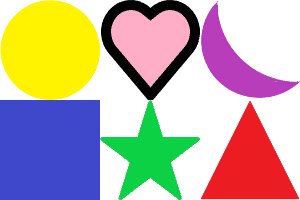
②. エディタ上で「エディタ拡張」⇒「画像分割」と選び、編集用のウィンドウを表示。

③.Textures、分割数、出力パスを決定してから「分割」ボタンを押す。
④. 今回の例では「Assets」フォルダに次のような画像が出力されます。実行後に画像が表示されていない場合は、「Assets」⇒「Reflesh」(ショートカットキー:Ctrl+R)を押すと出てくると思います。
